Redis 是垮平台的,高性能的 key-value 数据库
本章将学习如何安装 Redis 和如何启动 Redis 服务
Windows 上安装 Redis
Windows 上安装 Redis 可以使用 Redis 社区编译好的 Redis 安装包
Redis Windows 下载地址:https://github.com/MicrosoftArchive/redis/releases
这个版本会落后于 Redis 官方版本,但不影响使用
Redis 支持 32 位和 64 位,这个需要根据你系统平台的实际情况选择
如果你不知道选择哪个版本,那么就下载 64 位
我们下载 Redis-x64-xxx.zip 压缩包到 C 盘,解压后,将文件夹重新命名为 redis
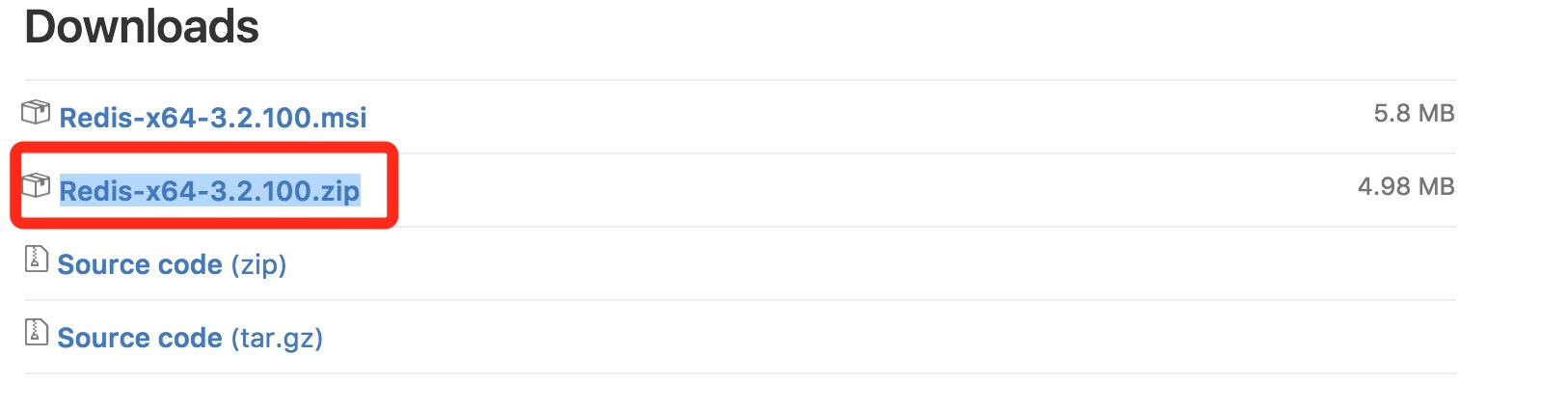
打开一个 cmd 窗口 使用 cd 命令切换目录到 C:\redis 运行 redis-server.exe redis.windows.conf
可以把redis 的路径加到系统的环境变量里,这样就省得再输路径了
redis.windows.conf 可以省略,如果省略,会启用默认的。
输入之后,会显示如下界面
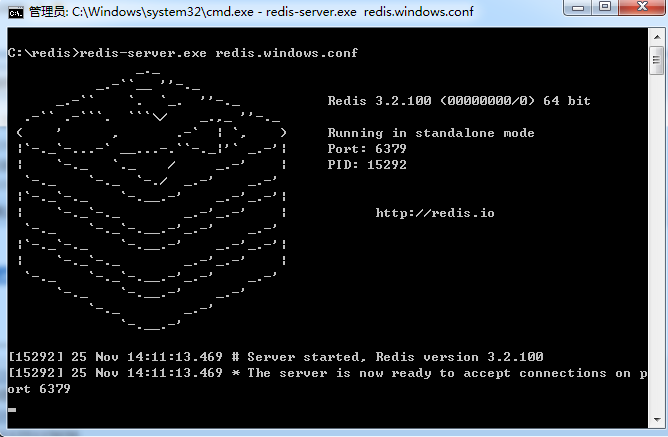
另启一个 cmd 窗口,原来的不要关闭,不然就无法访问服务端了
切换到redis 目录下运行
redis-cli.exe -h 127.0.0.1 -p 6379
设置键值对
127、0.0.1:6379> set site pottercoding.cn
OK
取出键值对
127、0.0.1:6379> get site
"pottercoding.cn"
Linux 下编译安装 Redis
Redis 下载地址 : https://redis.io/download
本教程使用的是最新文档版本为 4.0.2
下载并安装 Redis
$ wget http://download.redis.io/releases/redis-4.0.2.tar.gz
$ tar xzf redis-4.0.2.tar.gz
$ cd redis-4.0.2
$ make
make 完后 redis-4.0.2 目录下会出现编译后的 redis 服务程序 redis-server ,还有用于测试的客户端程序 redis-cli
$ tree .
├── redis-benchmark
├── redis-check-aof
├── redis-check-rdb
├── redis-cli
├── redis-sentinel -> redis-server
└── redis-server
启动 Redis 服务
$ cd src
$ ./redis-server
这种方式启动 Redis 使用的是默认配置
可以通过启动参数告诉 Redis 使用指定配置文件使用下面命令启动
$ cd src
$ ./redis-server redis.conf
redis.conf 是一个默认的配置文件 我们可以根据需要使用自己的配置文件
启动redis 服务进程后,就可以使用测试客户端程序 redis-cl i和 Redis 服务交互了
$ cd src
$ ./redis-cli
127、0.0.1:6379> set site pottercoding.cn
OK
127、0.0.1:6379> get site
"pottercoding.cn"
CentOS 下安装
CentOS 系统安装 Redis 可以使用以下命令
[root@pottercoding.cn ~]# yum update
[root@pottercoding.cn ~]# yum install redis-server
Ubuntu 下安装
Ubuntu 系统安装 Redis 可以使用以下命令
[root@pottercoding.cn ~]# apt-get update
[root@pottercoding.cn ~]# apt-get install redis-server
Mac OS 下安装
$ brew install redis
查看安装的 redis-server 版本
$ redis-server --version
Redis server v=4.0.2 sha=00000000:0 malloc=libc bits=64 build=993aa70a2300c21e
启动 Redis
$ redis-server
检查 redis 是否启动?
$ redis-cli
运行以上命令将打开以下终端
127、0.0.1:6379>
127、 0.0.1是本机IP,6379是redis服务端口;
现在输入 PING 命令
127、0.0.1:6379> ping
PONG
以上说明我们已经成功安装了 Redis